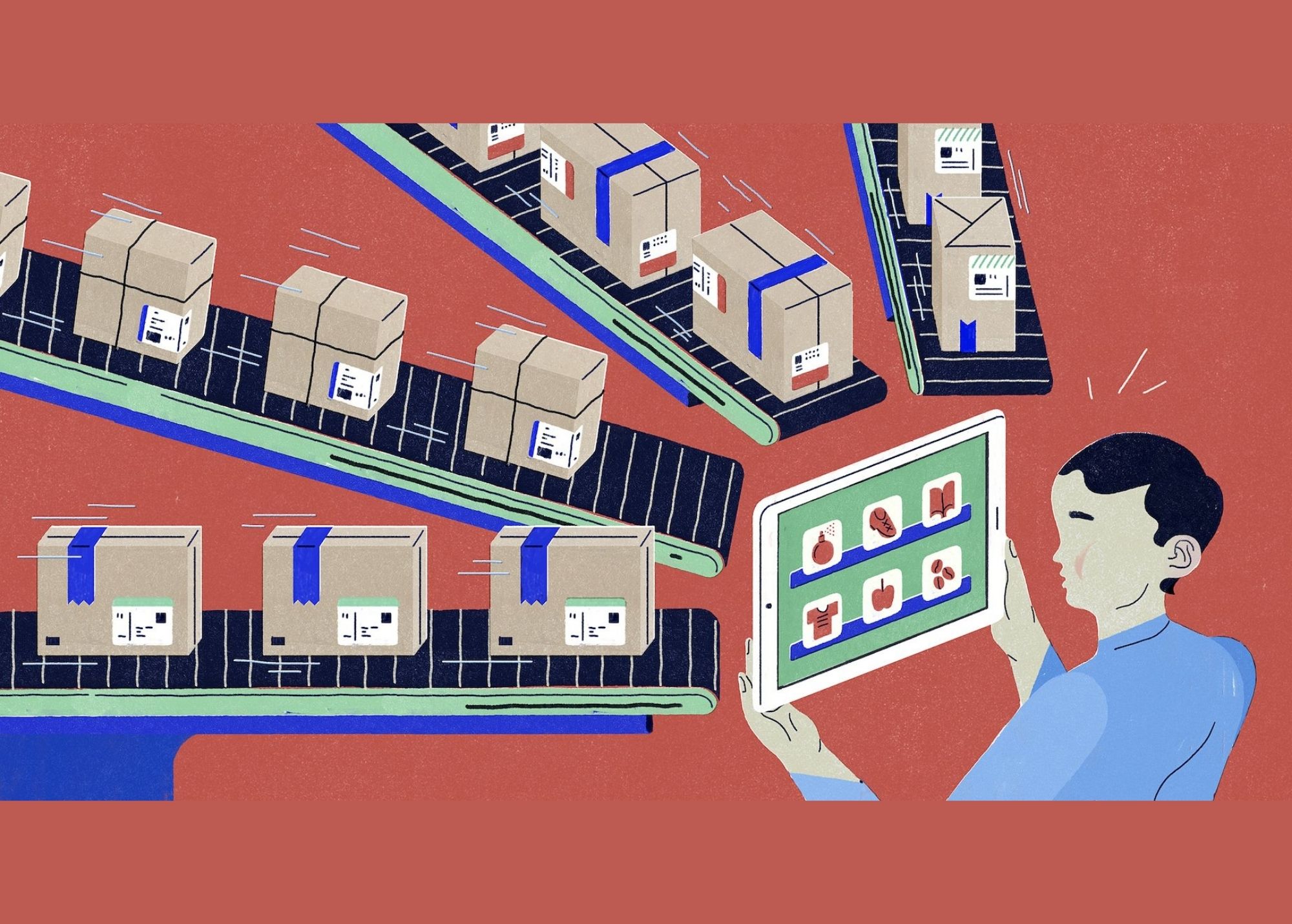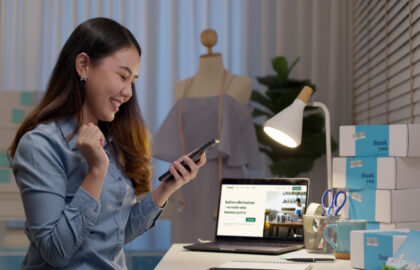You can make your products available to one or more of your sales channels by adding or updating a product on your Shopify store. Here’s a complete guide on how to add, update, and edit the details such as the price, variations, and availability from your Shopify’s Products page in the admin.
Adding a new product
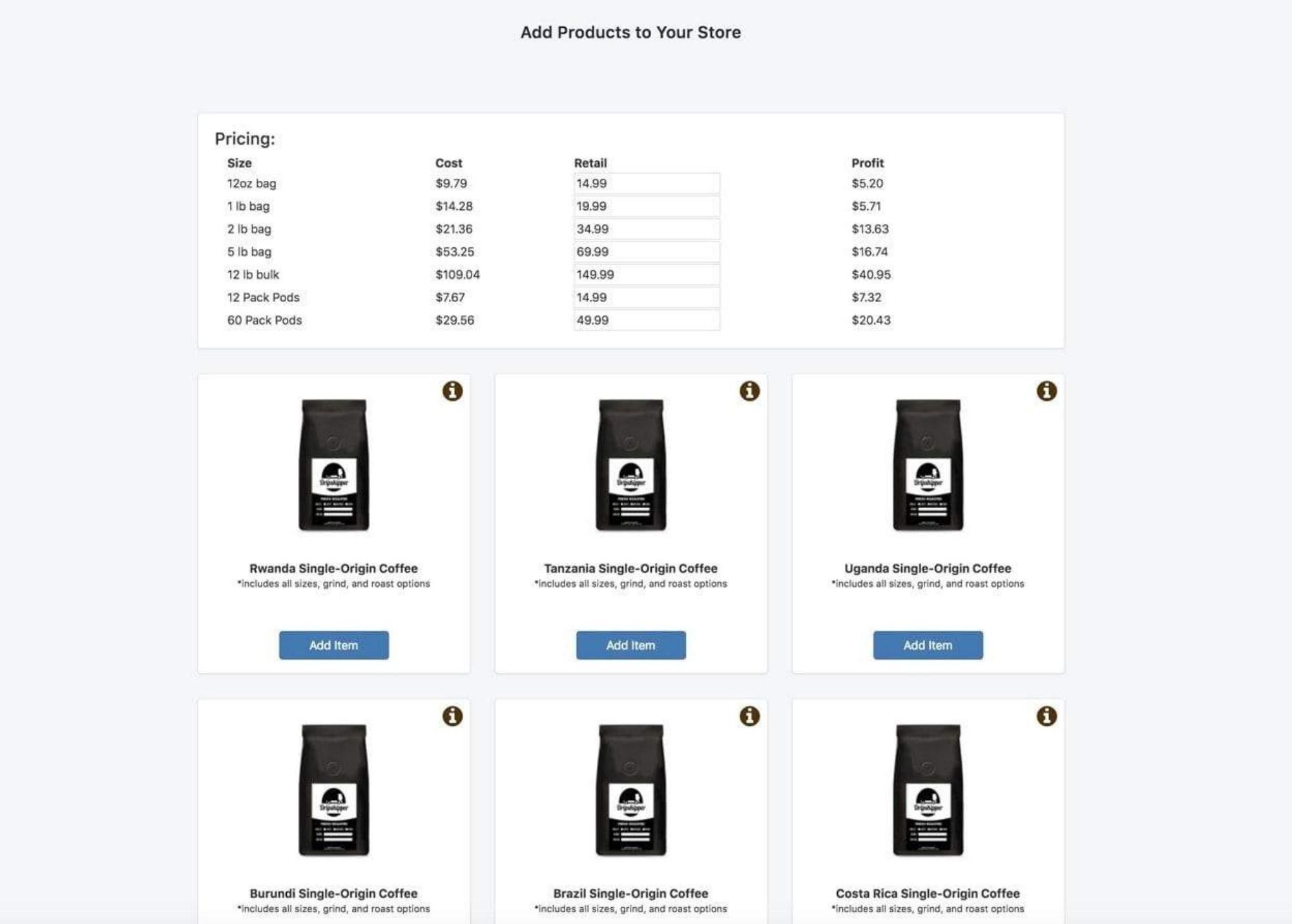
First, go to Shopify admin and proceed to Products > All products. From the Products page, tap Add product. Key in the title for your product together with additional details then click Save.
Duplicating a product
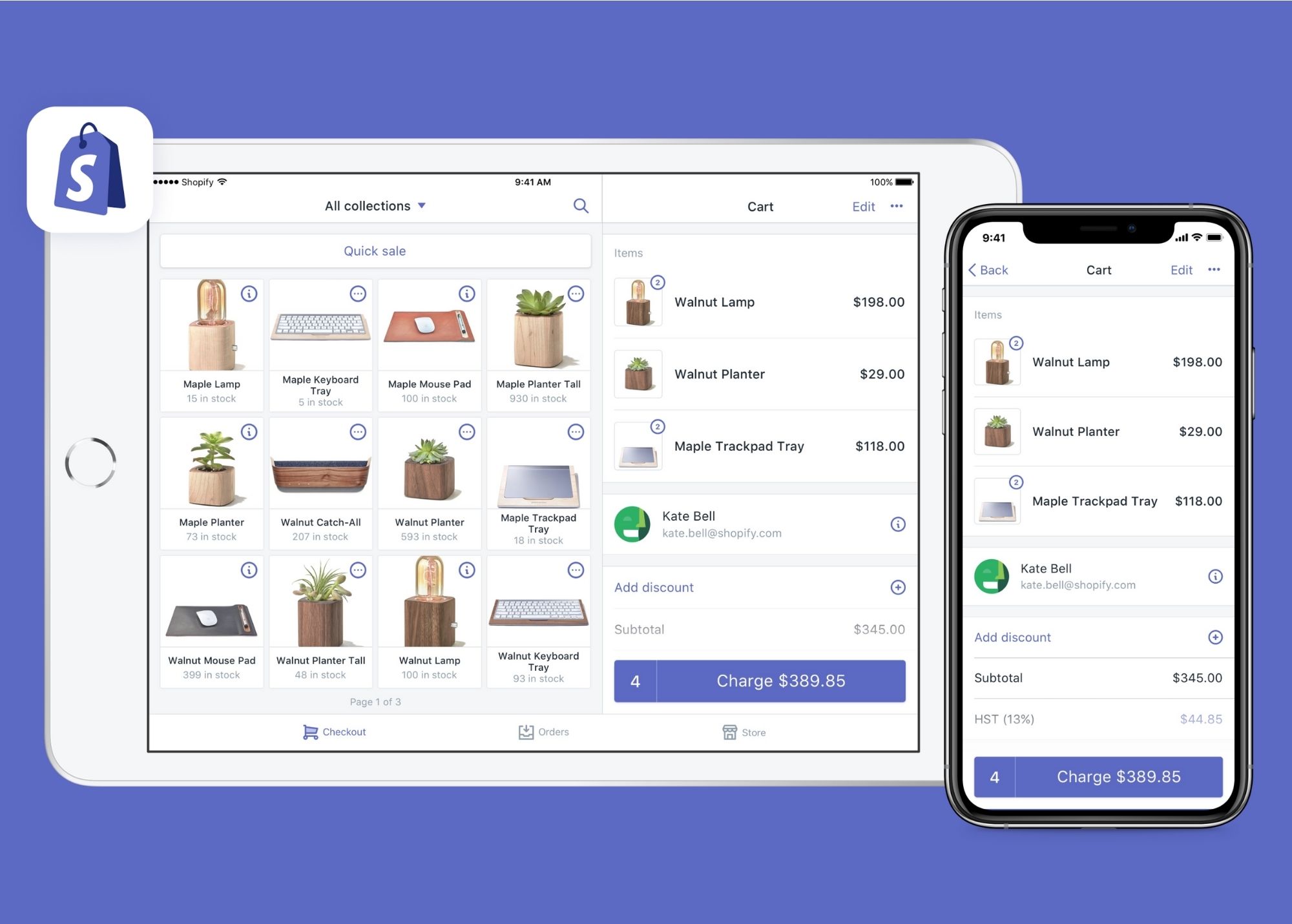
Duplicating a similar product can save time if you wish to add a new product to your store. If you want to add options to an existing product, such as color or size, then add a variant to the product instead of duplicating the product.
Available options to copy one or more of the following product details:
- images
- SKUs
- barcodes
- inventory quantity
Note that if you leave the options unselected, then these product details are left blank in the duplicate field.
- Access Shopify admin, go to Products > All products.
- Click the name of the product that you want to duplicate.
- Select Duplicate.
- Enter a name for the desired duplicate product, and then click Duplicate product.
- Key in the product details.
- You can make the duplicate product available to the same channels and apps as the original. When the product status is set as active, the duplicate product may be published right after it’s created.
Editing a product
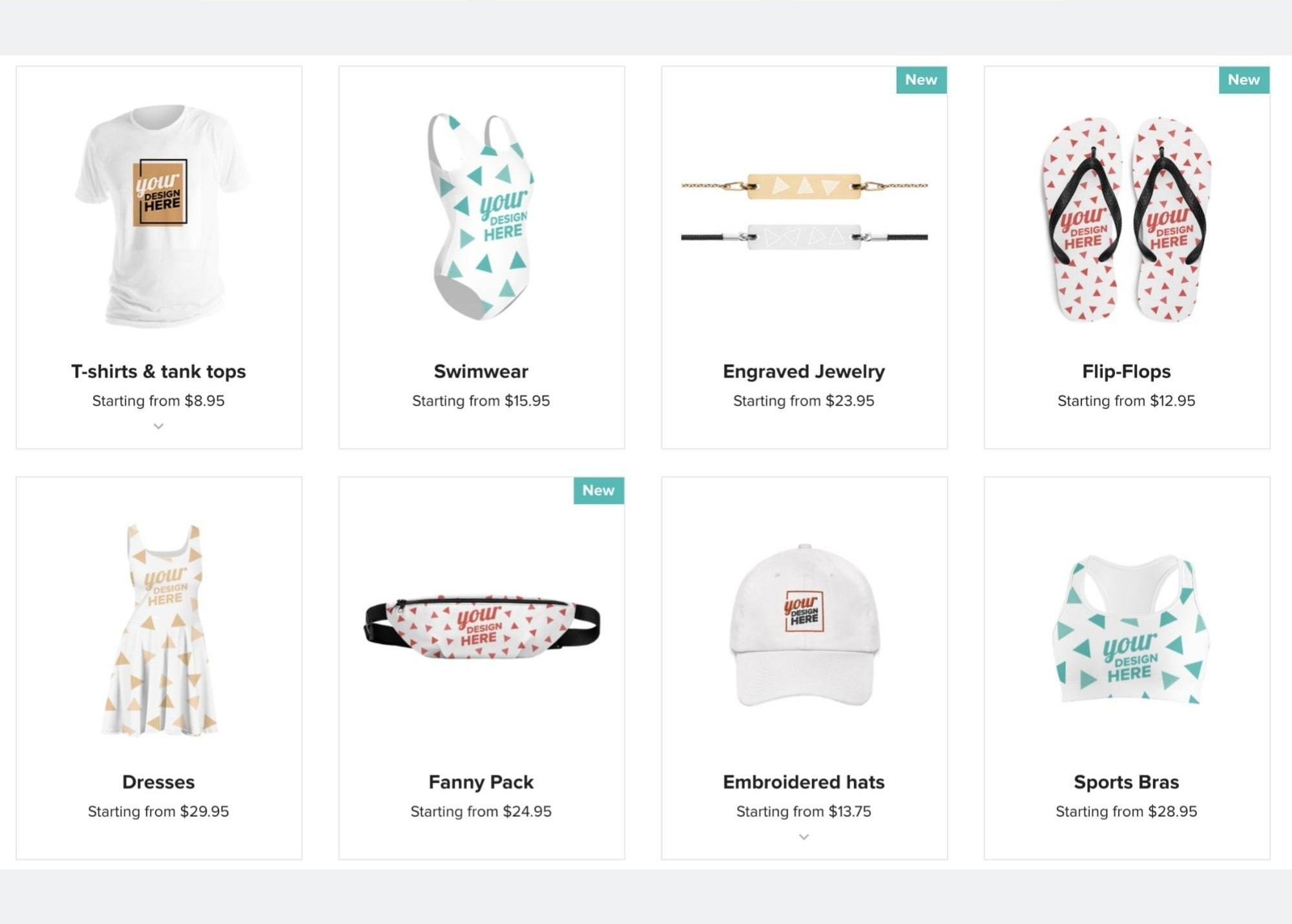
Once you’ve created a product, it can be edited if you want to change the descriptions, prices, and any other product details. But be warned that changes might occur when you edit the details, see Changes to product details. To edit the product details you have to go to Shopify admin, proceed to Products > All products. Look for the product that you want to change, modify the details and click Save.
Deleting a product
It is possible to delete one or numerous products at once using a bulk action. Deleted products are permanently removed from Shopify and cannot be restored. Go to Shopify admin then go to Products > All products. Click the product you want to delete, then tap Delete product.
Make products available across your sales channels
You can control whar platform you are selling a product by making it available to your sales channels. If you decide not to make a product available to a particular sales channel, then it will be hidden from that channel’s product catalogs. You can hide a product from other sales channel for some reasons such as:
- You have seasonal products that you only want to display for certain part of the year.
- A product is out of stock and you will have more in stock at a later date.
- You don’t want to sell a product that you might offer it again later.
- You want to offer online exclusive products.
- You don’t want to sell a product using a certain sales channel.
For you to view a product’s availability settings:
- Open your Shopify admin, go to Products > All products.
- Click on the product’s name to open its details. Product is available to the sales channels listed in the Product status section.
- Set the product status as active.
- Select Manage.
- Choose the channels or apps to make the product available to.
- Select Done.
- Click Save.
For more information about adding and updating product details on Shopify, click here.
Ready to start selling with Shopify and need help on setting it up? Contact us to get started.
About D38 Ecommerce Agency
D38 is a South East Asia-focused e-commerce agency that provides end-to-end e-commerce solutions to grow your business in the digital space and generate ongoing monthly revenue. Our e-commerce solutions range from website development, store management, logistics, CRM, customer loyalty programs, automated email marketing, SEO, marketing tools, product press-release (PR) to reputation management – helping international companies simplify e-commerce management across ASEAN Economic Community (AEC).
Our team consists of certified Shopify eCommerce experts, designers, developers, content creators, and strategists working together to support and provide a seamless online shopping experience for our clients’ eCommerce websites.
We also have a market-specific digital channels team focusing on providing support for LINE Thailand and Japan, Naver for Korea, and ZhaoVN for global Chinese readers for social news and updates.
#Ecommerce #Shopify #AddProducts #UpdateProducts #D38
D38 is a member of Digital 38 Group.