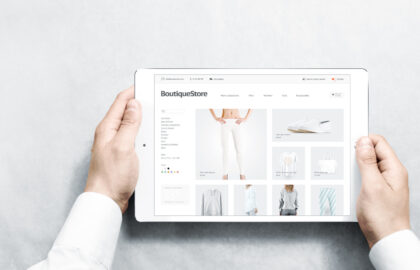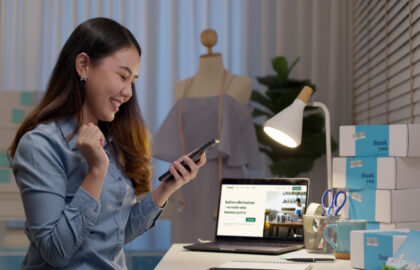Integrate your Google Merchant channel to your Shopify store with this guide.
In order to do this, you must install the Google channel from the Shopify App Store. Once installed, connect your Google account to your Merchant Center and sync your Shopify products. Make sure that your store meets the requirements of the new Google channel.
Steps to Integrate Google Merchant Center to Shopify
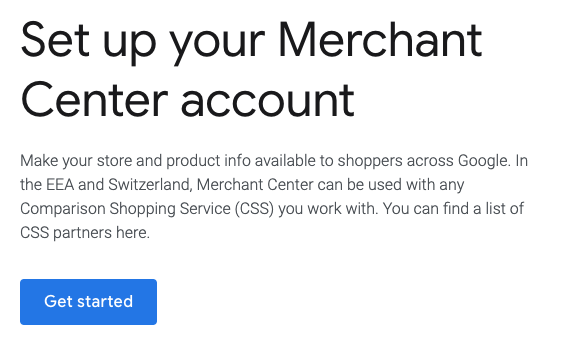
- Go to Shopify admin, proceed to Sales channels > Google.
- Tap Connect Google Account, and then choose a Google account or create a new one. You will be required to allow Shopify to access your Google account information.
- Review the setting requirements and make any required changes.
- Visit Google, go to Overview, and then click Get started for one of the program options:
- Free listings – Display your products in relevant search results on the Google Shopping tab.
- Marketing – Setting up the Google channel in order to create paid Google Smart Shopping campaigns.
- Product feed – Lets you Sync your Shopify products to Google Merchant Center.

Photo credits: Rapportix
- Select/create a Merchant Center account:
- Choose a Merchant Account from the list. The listed Merchant Center IDs are the ones connected with your Google account.
- Don’t have a Merchant Center account? Create new, and then fill up the details needed.
- Tap the Select button beside the Target market to enter where you want to sell your products, then select a target market and the language.
- If you’re planning for paid marketing on Google, tap the Select button beside Shipping settings, and then click the dropdown to choose the automatic or manual configuration of shipping rates:
- Select Automatically import shipping settings to synchronize your shipping rates from Shopify, then Save.
- Select Manually set up shipping settings in Google Merchant Center to edit your shipping rates on Google Merchant Center.
- OPTIONAL: Key in your product title and description for products synced with Google.
After completing the setup, products will automatically begin to sync with Google.
Getting help with your Google Ads
You may always Contact Google Ads Help to get help with the following topics:
- billing and invoicing
- policies, ad reviews, and campaign optimisations
- setting up ad types that the Google channel doesn’t support like video campaigns
- Google Merchant Center
- Google Analytics
Learn more about syncing your Shopify products with Google and product sync errors.
Need help setting up your Shopify website? Contact us to get started.
About D38 Ecommerce Agency
D38 is a South East Asia-focused e-commerce agency that provides end-to-end e-commerce solutions to grow your business in the digital space and generate ongoing monthly revenue. Our e-commerce solutions range from website development, store management, logistics, CRM, customer loyalty programs, automated email marketing, SEO, marketing tools, product press-release (PR) to reputation management – helping international companies simplify e-commerce management across ASEAN Economic Community (AEC).
Our team consists of certified Shopify eCommerce experts, designers, developers, content creators, and strategists working together to support and provide a seamless online shopping experience for our clients’ eCommerce websites.
We also have a market-specific digital channels team focusing on providing support for LINE Thailand and Japan, Naver for Korea, and ZhaoVN for global Chinese readers for social news and updates.
#Ecommerce #Shopify # Google #GoogleMerchantCenter #D38
D38 is a member of Digital 38 Group.